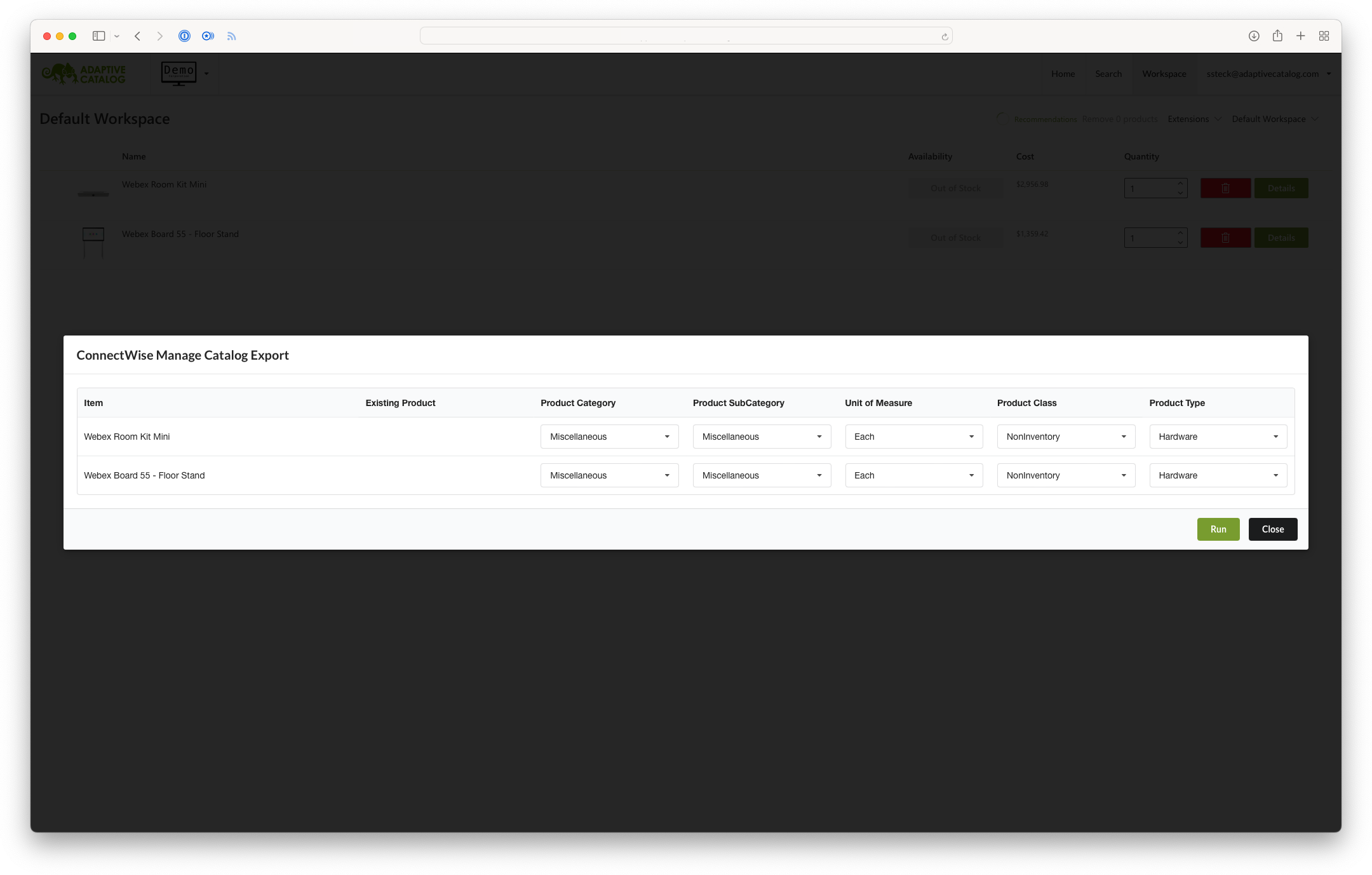ConnectWise Manage Product Export
Overview
The ConnectWise Manage product export allows you to send products from your Adaptive Catalog workspace to the ConnectWise Manage product catalog. Once you have established the link to the ConnectWise Manage product catalog, updates to the pricing and availability will be synchronized to ConnectWise Manage.
You can also use the linked products when pushing the products to ConnectWise Manage Opportunities. Instead of pushing as forecast items, they will be pushed as links to the product in your Manage Opportunity.
If you set up the ConnectWise Manage Pod extension, you will be able to see the full Adaptive Catalog product details when viewing the product in ConnectWise Manage.
Setup
Create an API Member
For the most up to date instructions on setting up a ConnectWise Manage API member, check ConnectWise University
In ConnectWise Manage, go to System → Members → API Members
Click the add button to create a new API member
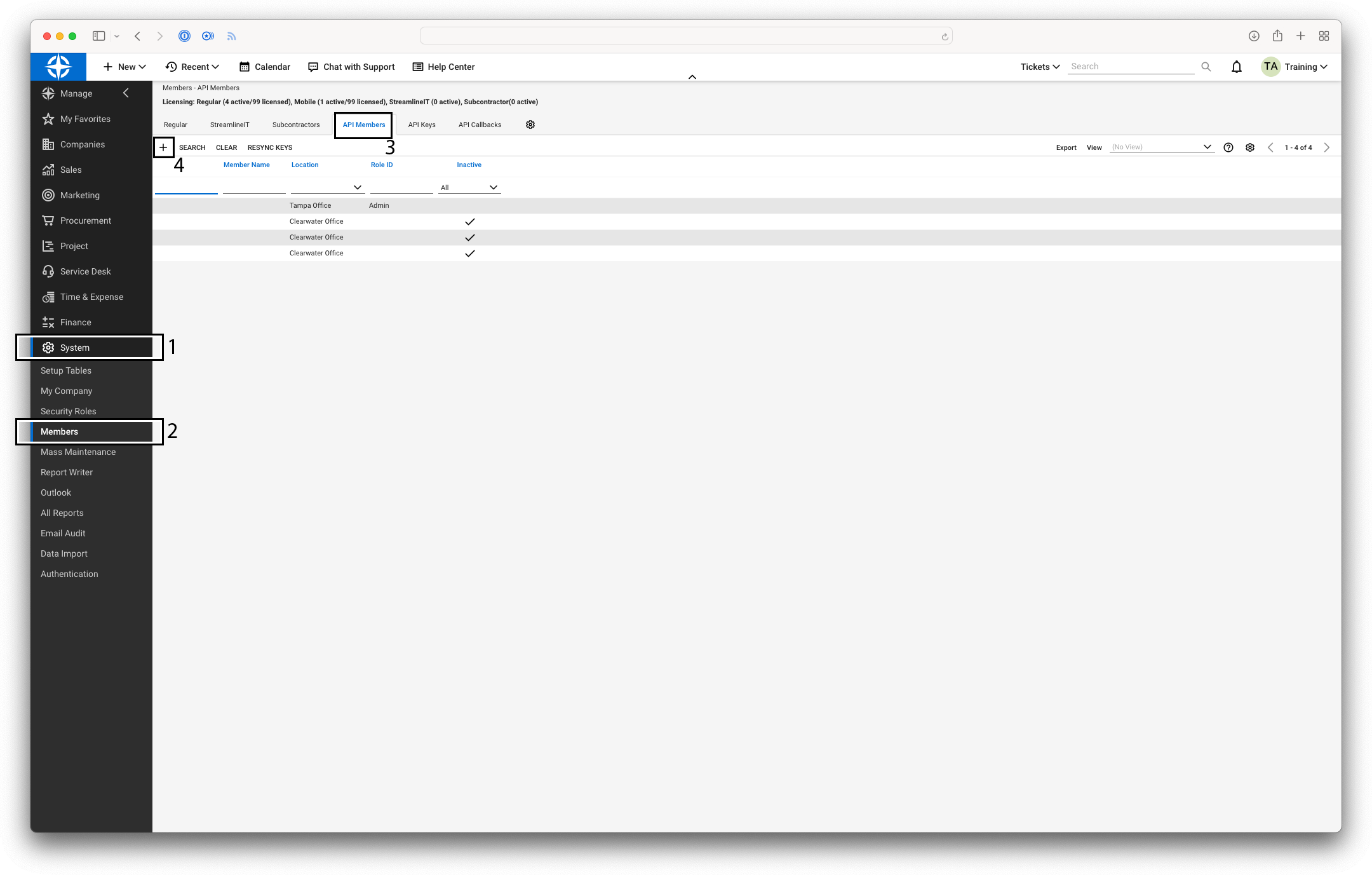
In the
Member IDfield enter adaptivecatalog and in theMember Namefield enter “Adaptive Catalog”. For pod setup, you will need to assign an Admin role. Once the pod has been created, you can decrease the role to just allow product search/update/creation and opportunity search/update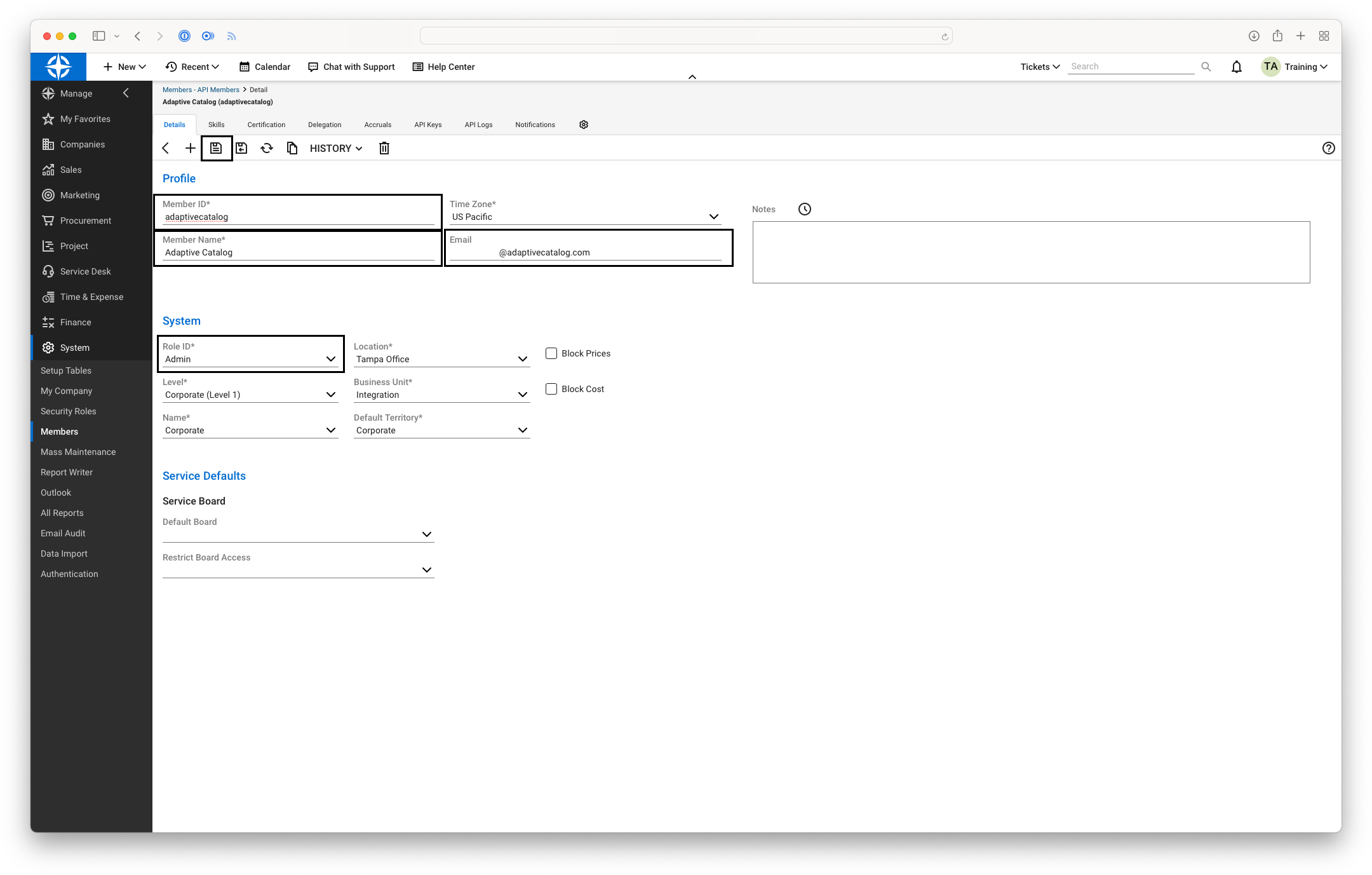
Save and then navigate to the API Keys tab. Click the add button to create a new API Key.
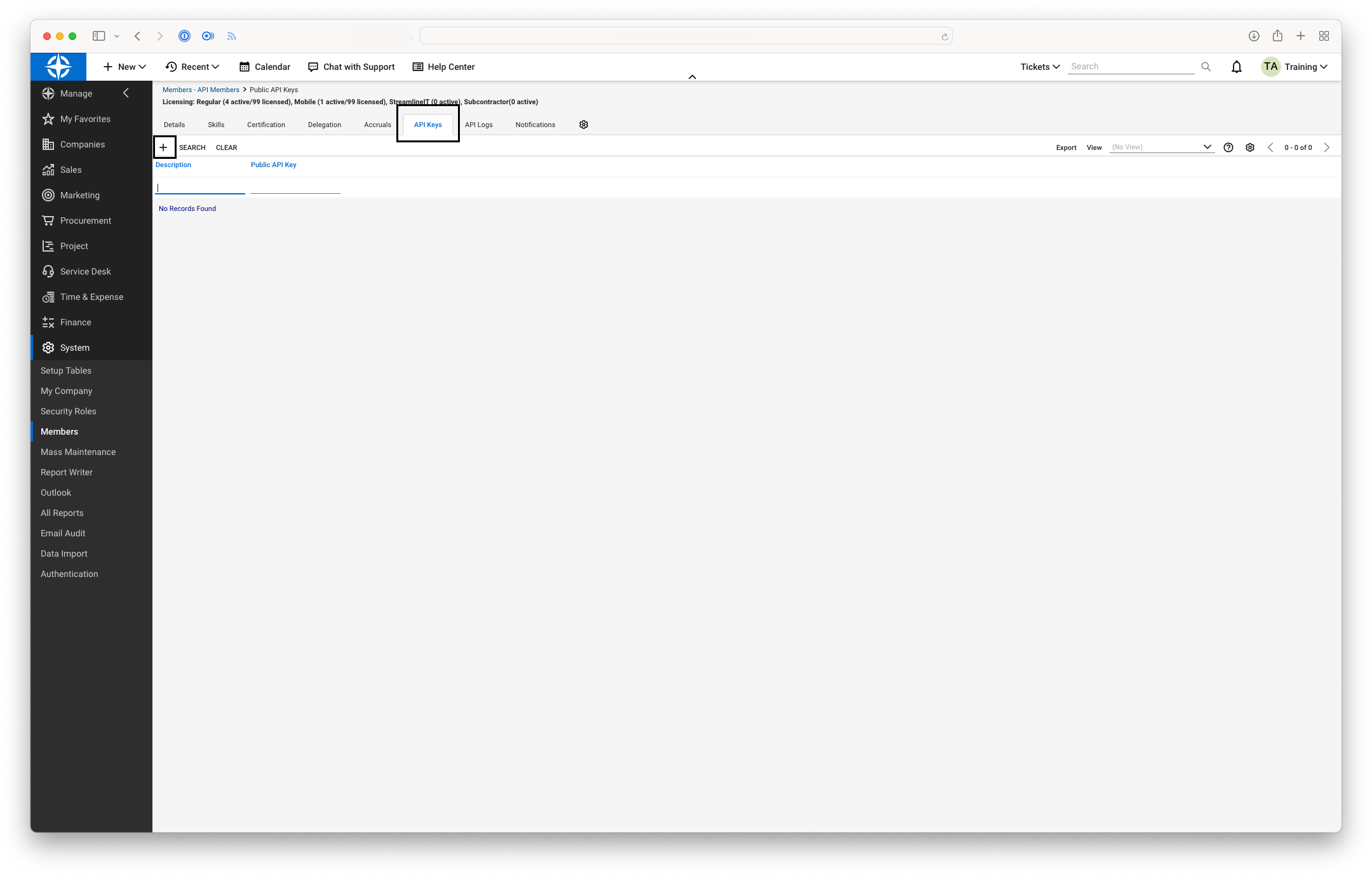
Enter “Adaptive Catalog” in the
Descriptionfield.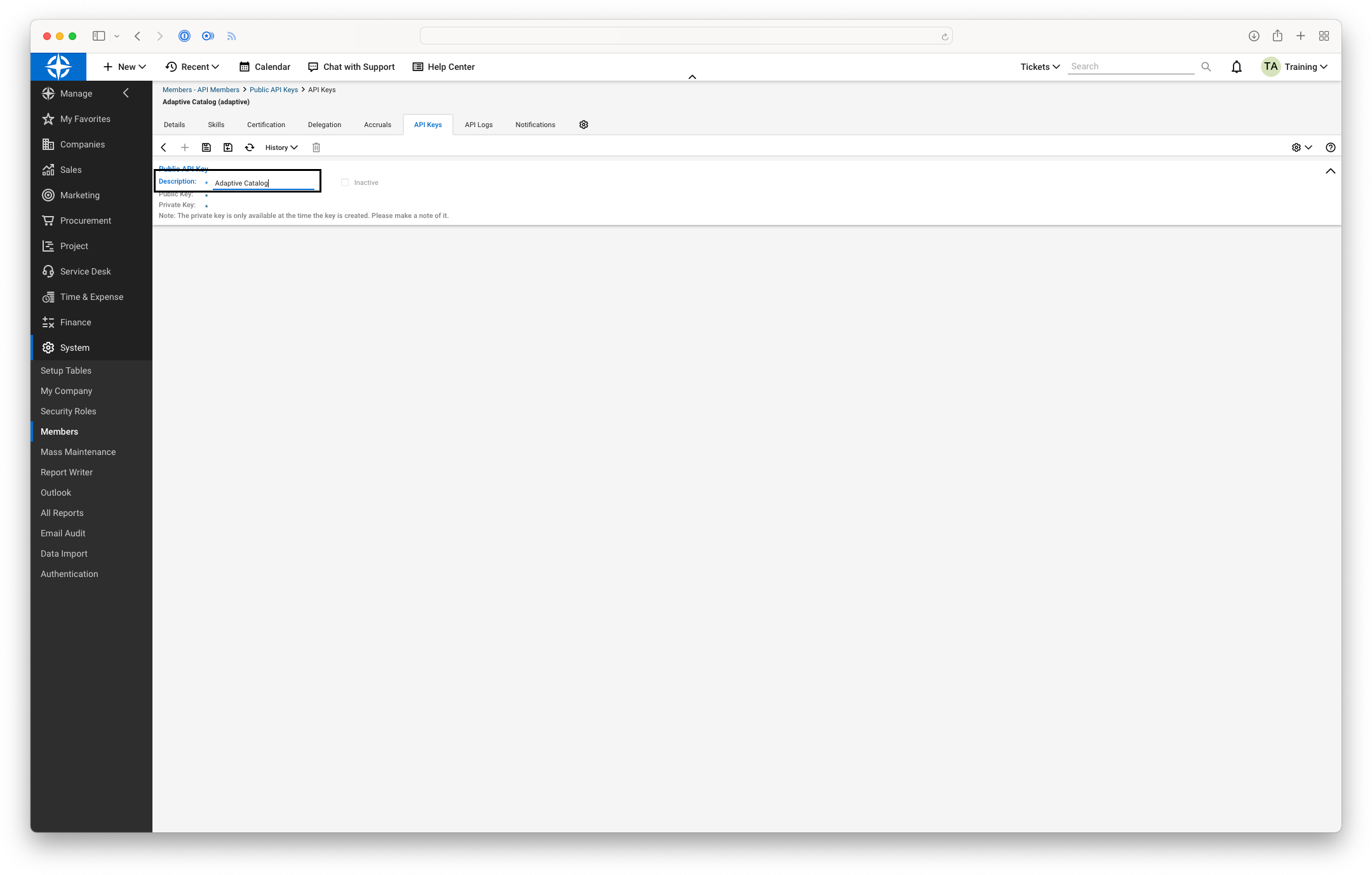
Save the
Public KeyandPrivate Keyin a secure location for use when setting up the Adaptive Catalog extension.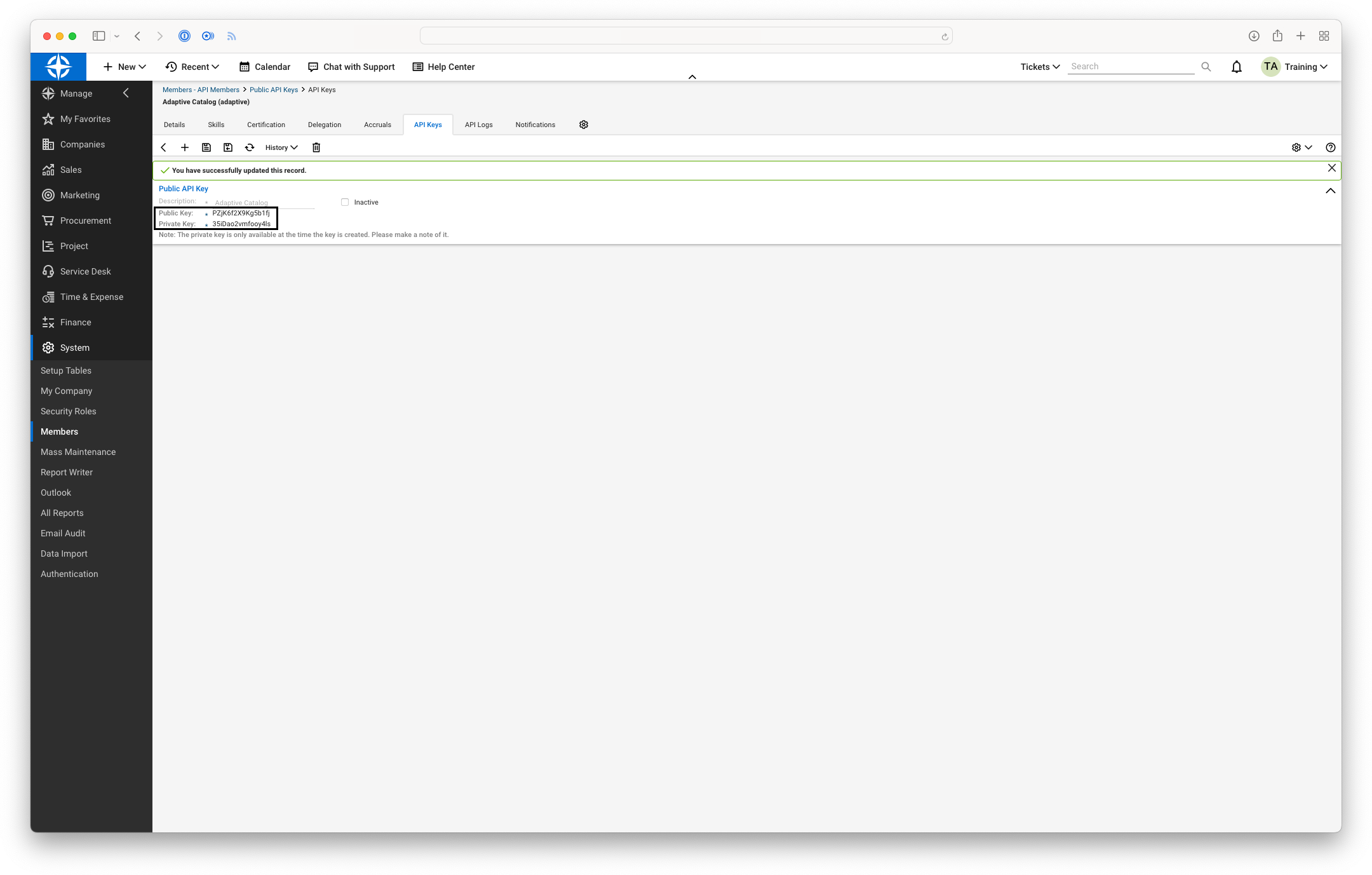
Install the Extension
In Adaptive Catalog, navigate to the Extension Management page.
Click the Install button
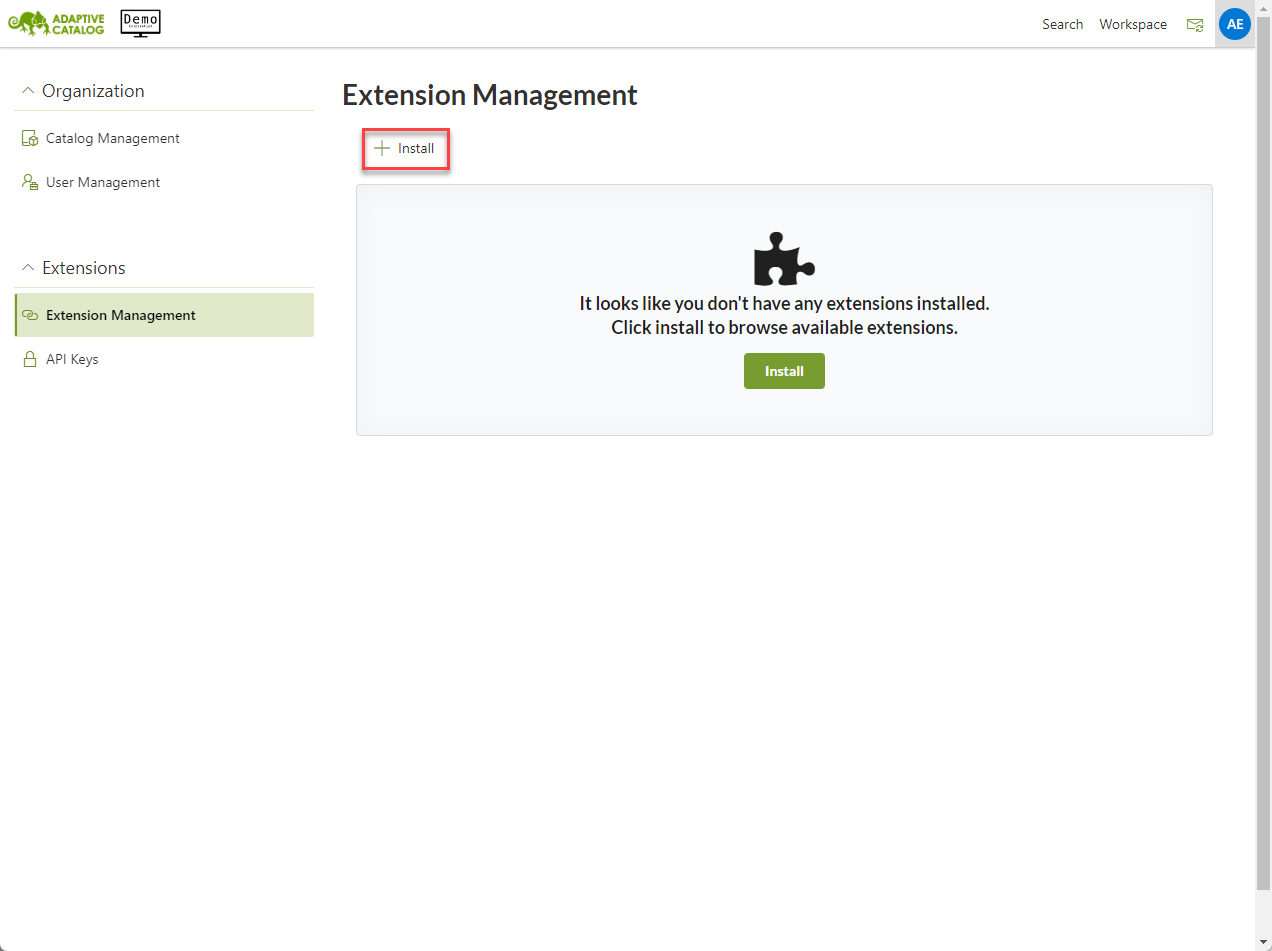
Search for ConnectWise Manage extensions and locate the “ConnectWise Manage Catalog Export” extension. Click the on the panel for this extension.
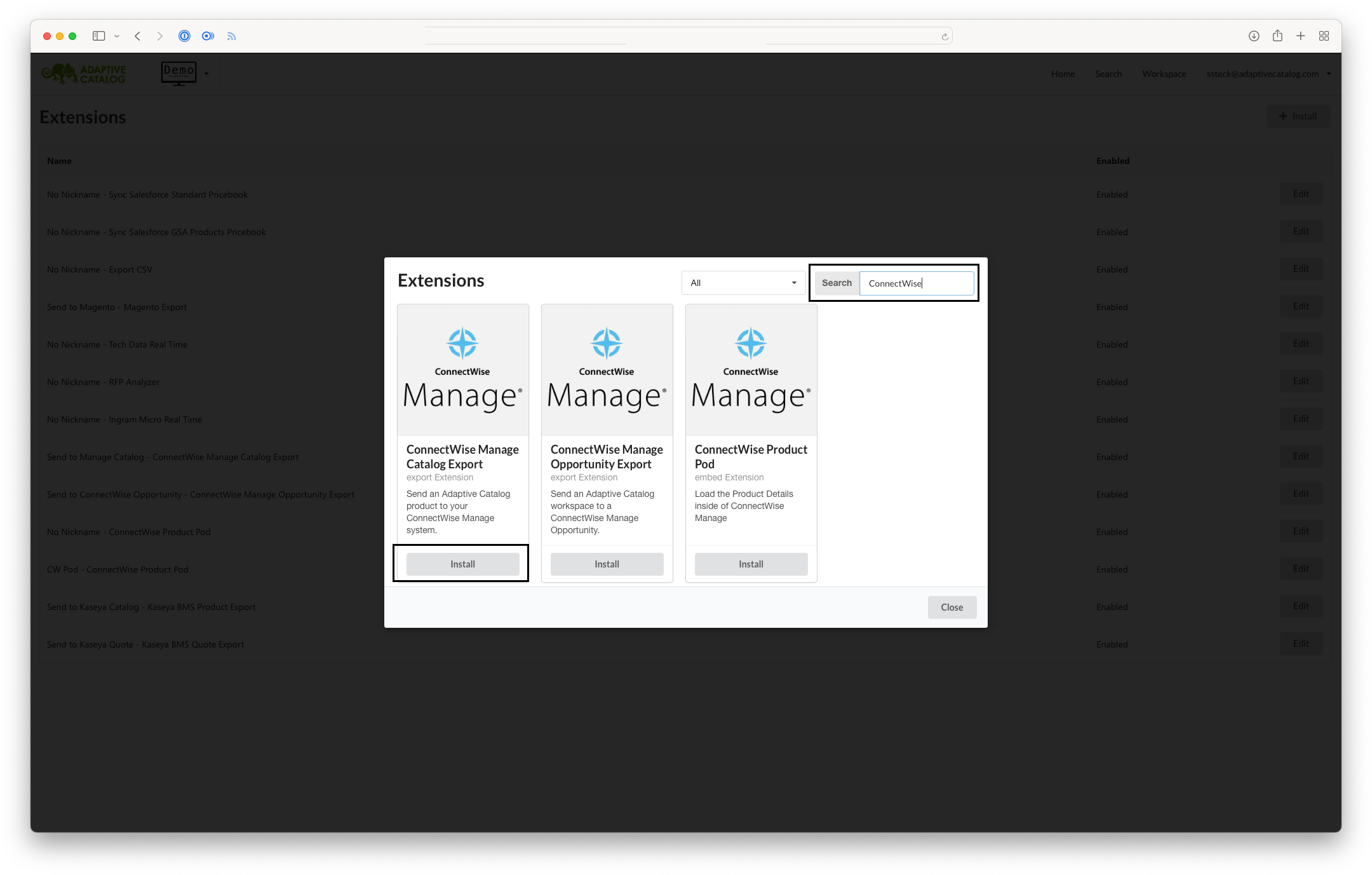
Fill out the fields with the following details:
Nickname: Shown in the Export dropdown in the workURL: The API URL for your manage instanceCompany ID: You Manage Company IDPublic Key: The public key from your Adaptive Catalog API userPrivate Key: The private key from your Adaptive Catalog API user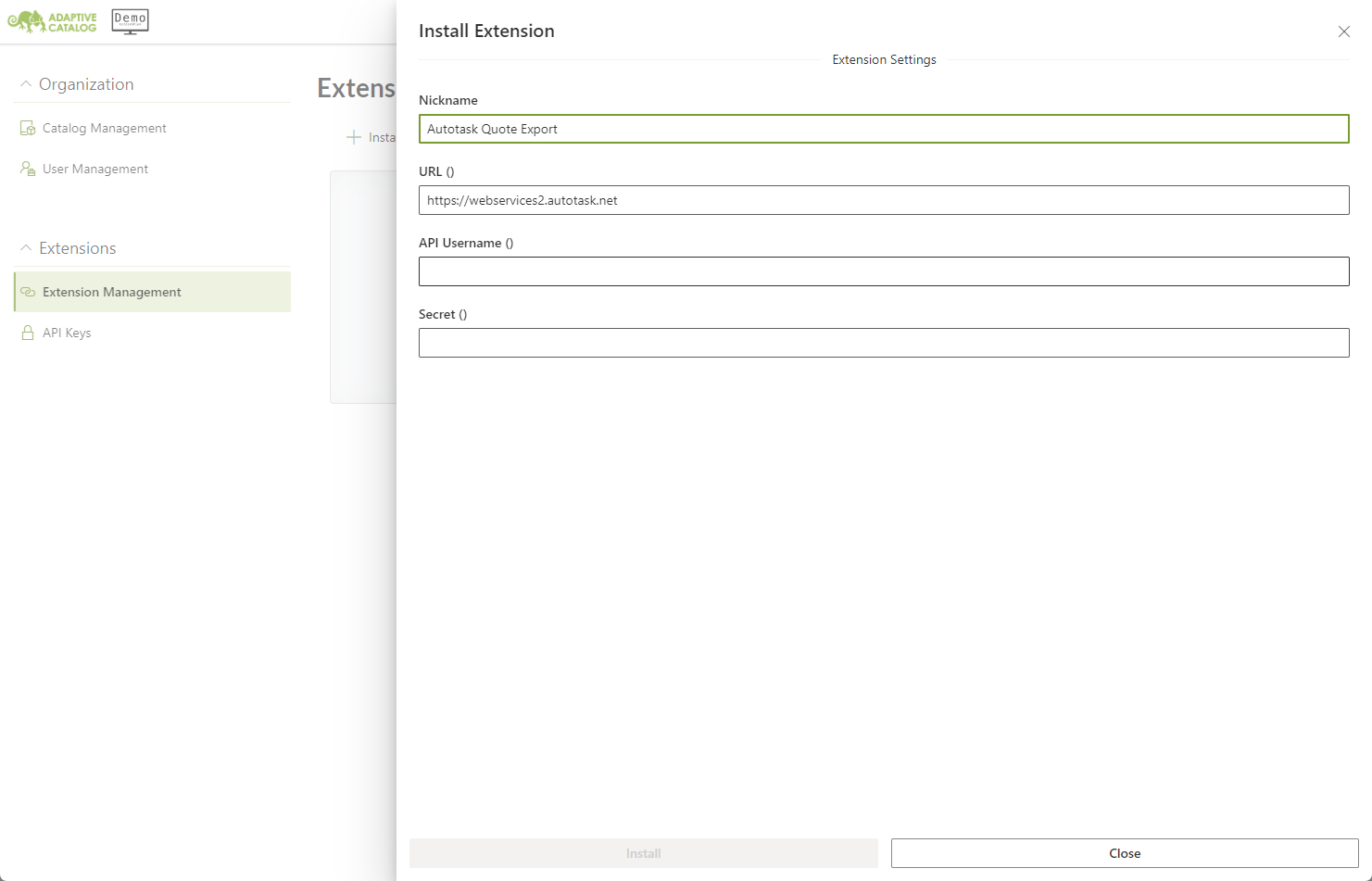
Click the green Install button.
Using the Extension
Navigate to a Workspace with products on it.
Click Extensions → ConnectWise Manage Product Export (or the provided nickname)
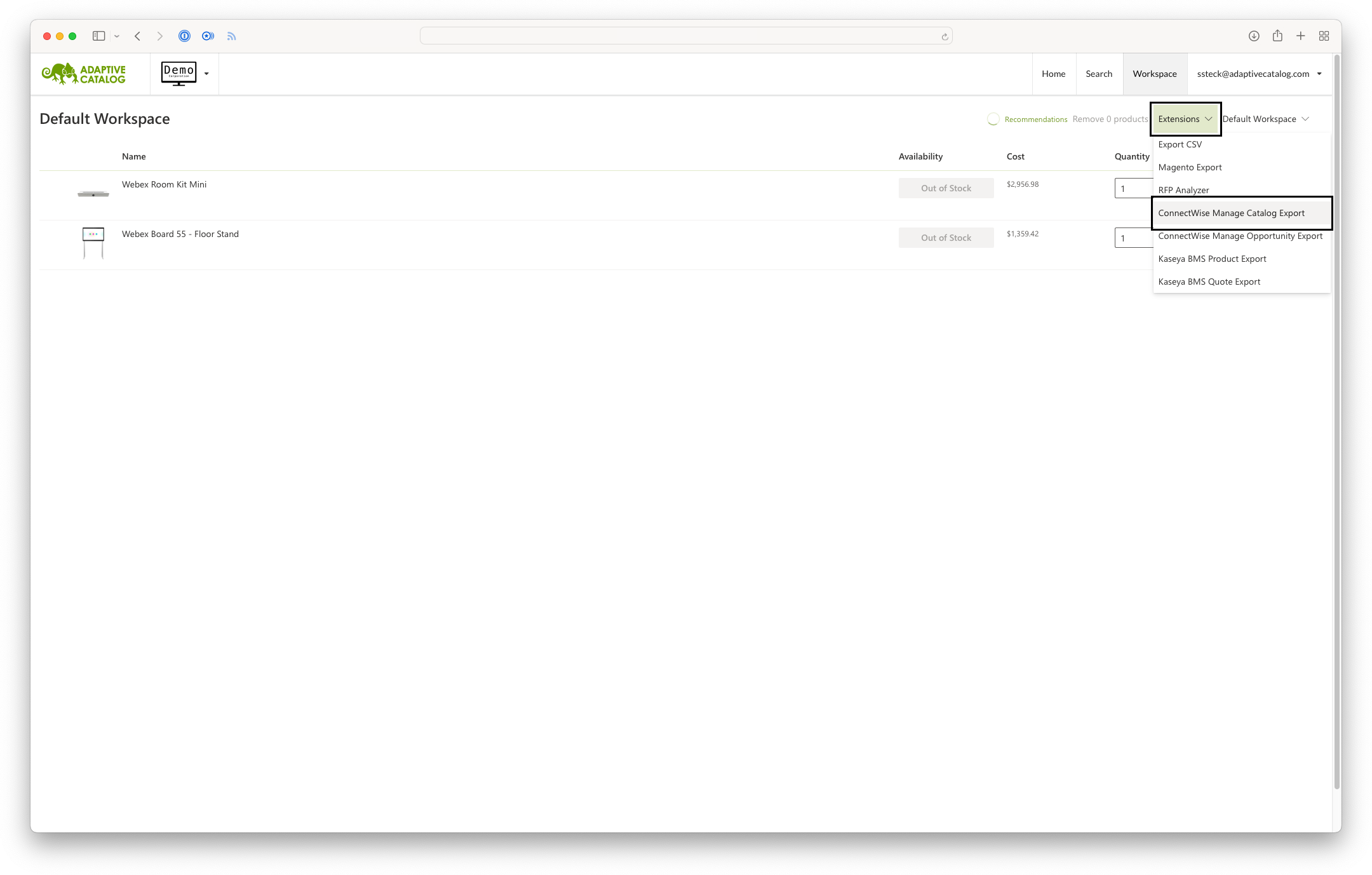
Fill out all of the fields and then click Run. You should then see an “Extension ran successfully” message